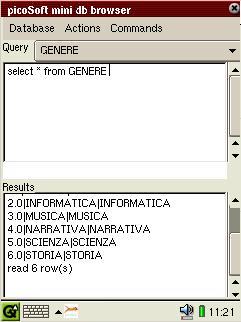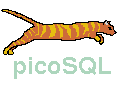
picoSQL for PDA Zaurus
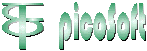
Corso Italia, 178 - 56125 Pisa
Telefono/fax 050 46380
e-mail picosoft@picosoft.it
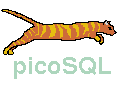 |
picoSQL for PDA Zaurus |
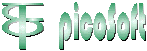 Corso Italia, 178 - 56125 Pisa Telefono/fax 050 46380 e-mail picosoft@picosoft.it |
Zaurus is a PDA (Personal Digital Assistant) from Sharp on which it has been compiled picoSQL. Even if it can seem that a relational database on a such small computer cannot be very useful, it is instead really useful for various reasons, between which:
In order to allow of being able to manage the data base directly from PDA, it has been developed a simple program in Java (PersonalJava), called MiniDbBrowser. It comes distributed in ipk format with the release of picoSQL for Zaurus and it is installed in the Jeode section, dedicated to the Java programs, and characterized by the name isql.
When the program start, the main window appears divided in
two parts:
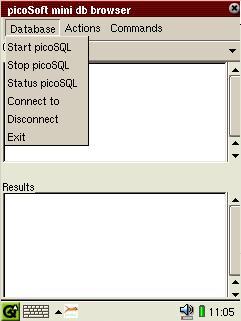
All the commands are given from the menu bar. In the section "Database" you can find the command to activate the picoSQL server ("Start picoSQL"), the command to deactivate picoSQL server ("Stop picoSQL") and finally the command to show if the server is activate or not ("Status picoSQL").
After activating picoSQL server, to query the database you need to connect to the database using the command "Connect to". A window will appear in which the JDBC driver class and the URL to connect to are requested.
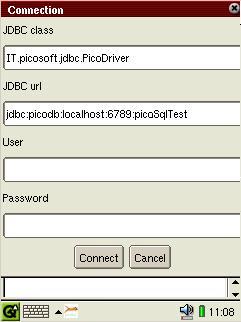
Predefined values to connect to the test database are already set up, so
usually you need only 'tap' the "Connect" button.
In order to perform a query is sufficient to insert a SQL query in the upper
window. Since the use of the keyboard is not very easy, it has been put the
menu option "Commands" in which some of more common SQL commands are available;
it is sufficient to select them in order to see them brought back them in the
upper window.
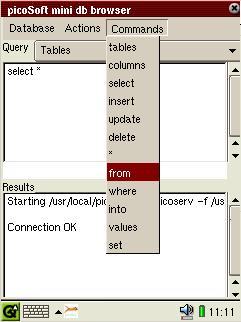
A combo box in the right upper corner contains the name of all the tables in the database: 'tapping' on them, they will appear in the upper window, without the needing to digit the name.
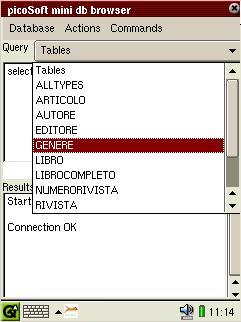
To execute the query, you need to 'tap' the "Execute" command from the "Actions" menu.
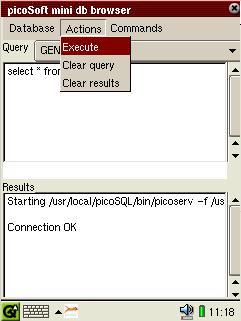
The query showed in the next image, as an example, is performed without the use of the keyboard.